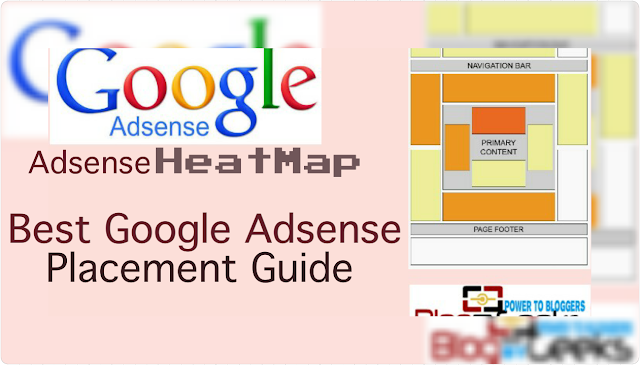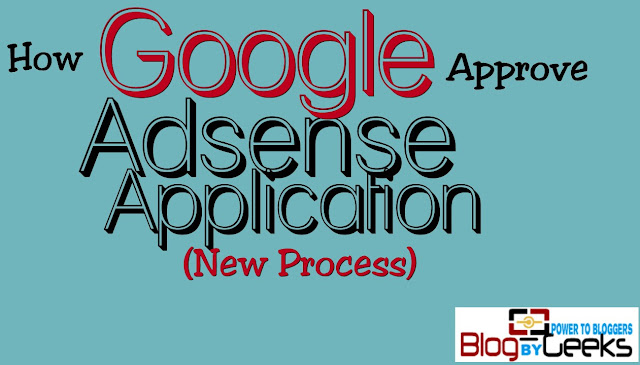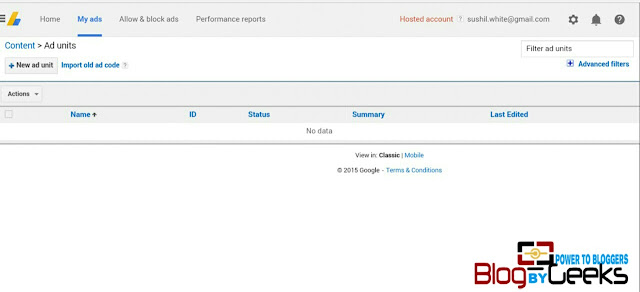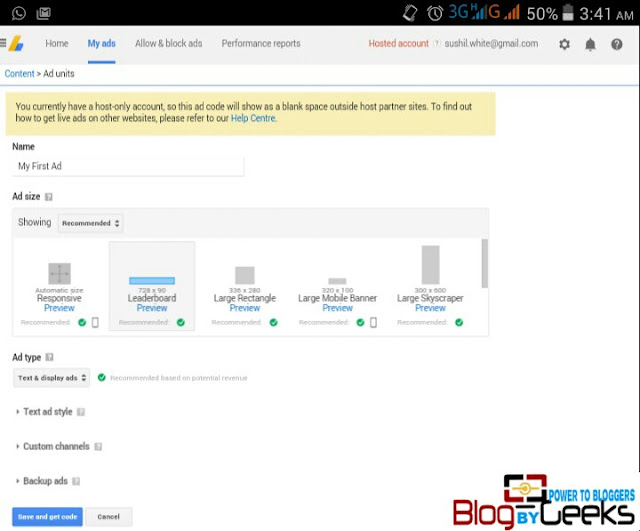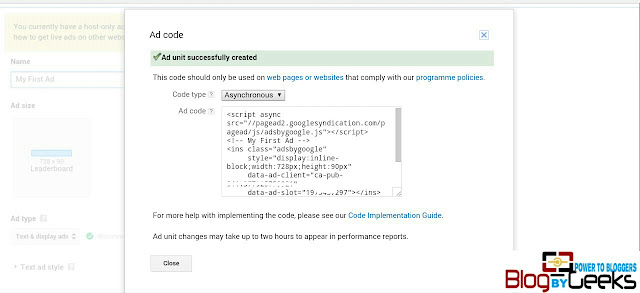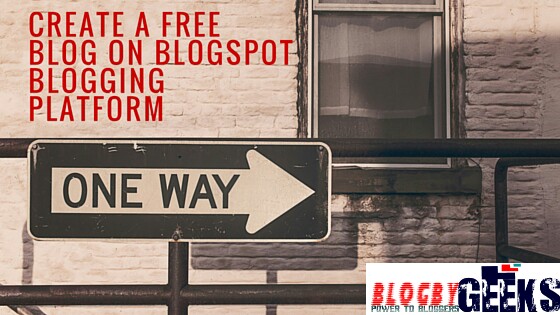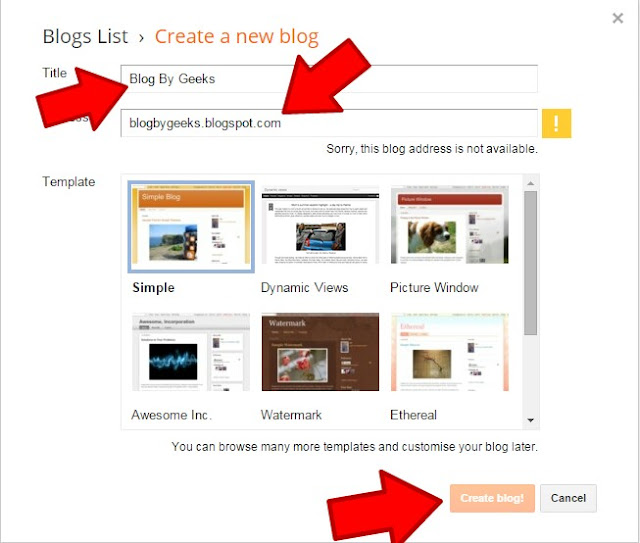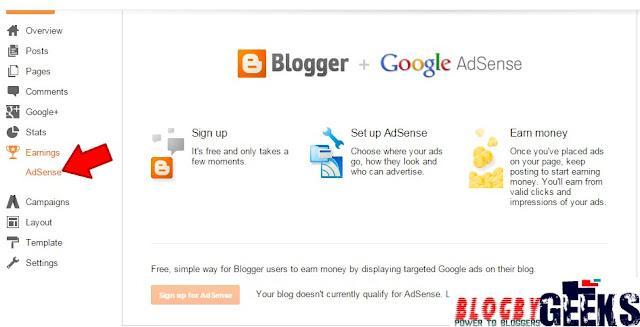|
| How ro install WordPress themes |
WordPress theme can be installed in 3 ways:
1. Search and Install2. Upload and Install
3. FTP
Install Latest WordPress before Installing A WordPress Theme
Premium themes are powerful and make use of all the latest WordPress functions to ensure the coding of the themes are as best as possible with highly killing customization & optimization features, make sure you have the latest version on WordPress before you apply a new theme.
Search and Install
This is probably an easiest way to install a new theme on your WP blog. Login to your WP dashboard, go to appearance>Themes. Once you are on the theme page, click on Add New button at the top.On the next screen you will see some options like featured, popular and latest, you can search for a theme with specific feature by clicking on feature filter, or you can search the theme in the search bar. In the search bar, you just need to key in the name of the theme you want to install.
Feature filter allows you to search for a theme with specific features. Below image is for your reference:
Based on your search criteria, you will see a single theme of a list of themes that match your criteria. When you see the theme you want to install, hover your mouse on the theme to reveal preview, install and detail option. It is a good practice to read the details of the theme you are about to install. Then check out its preview. If this is how you want your blog to look go ahead and Install it. Once it is installed, Click on Activate button, and you have successfully installed and activated your WP theme.
Upload and Install
You have learned how to search and install a WordPress theme from WordPress dashboard. You search a theme and install. Pretty easy? Yes it is. However the first method- Search and Install method only allows to free themes that are on WordPress repository.Once i have seen an amazingly customized, light weight and eye catchy theme. I wanted to get that right way. I went to my WP Dashboard>Appearance>Themes. I searched everything but didn't find it. So I went back and did start a research on it why i didn't find the theme in WP Dashboard. Later on I found that most of the commercial premium themes aren't accessible from Dashboard. So how I an gonna get that now. Since this was a paid premium theme so I went ahead, purchased it and I got a .zip file.
What next now? I need to install it on my blog.
Go to Dashboard>Appearance>Themes>Add New>Upload Theme. Click on Choose File and then Key in the location where you have your downloaded theme(.zip file) is located and click on Install Now.
Important : A common error a lot of people come across while installing a new theme is that "the theme is missing style.css and can't be installed." This pop up error indicates that downloaded zip file is corrupted and doesn't have style.css file in it. So go and download a valid theme file and verify that it has a style.css file.
Once your theme is installed, you will see a success message along with the link to preview and activate it as shown in below image:
Depending upon the theme, it may add additional setting option that you need to configure.
Note: Theme upload functionality in only available for self-hosted worpress.org users. You won't see add themes option if you are using free WordPress.com. free WordPress.com has its limitations that's why it doesn't allow us to upload themes. In order to use theme upload feature your blog has to be self-hosted (free WordPress.com vs self-hosted WordPress.org). If you are using free wordpress.com and want to switch to self-hosted WordPress, you should read : how to migrate from free WordPress.com to self-hosted WordPress.org
Hosting companies you should check :
BluehostHostgator
These two companies are the giant in hosting industry. Choose any of them and start your blog today.
FTP Method To Install Wordpress Theme
You are still in high school if you don't know how to use ftp to install a wp theme. If automatic installation fails, or you have decided to go for a premium theme that isn't available in WordPress repository, you will need to use this alternative route to install your theme.You need to know several details about your ftp server and hosting account like:
- Domain name/server address
- Hosting/server user name
- Hosting/server password
- Port Number of your server.
- Location of your WordPress installation inside the hosting account (usually into the public_html folder)
Then you need a ftp client. Filezilla is an open source program available for multiple platforms and does a good job. Remember, this is not for beginners because it is little bit more advanced.
Assuming that you have downloaded a premium theme you want to install. It will be in a .zip file format. Extract the theme file as you will have to upload extracted files only. Make sure that your theme package contains style.css
Open FileZilla. Login with your server address, host name and password. Then key in the port number. After you key in all the information, click on quick connect, and it will connect to your host. Once you are connected to your host, go to the path /wp-content/themes/ and upload all the theme extracted files. Once you have uploaded the theme go back to wp Admin panel>Appearance>Themes
The theme you just uploaded should be listed here. Hover your mouse on top of that theme and click on activate. Now you can start customizing it for your needs and then you can show off a brand new look to your blog readers.
Since you have learned how to install WordPress theme you should also check out the 3 different ways to install WordPress plugins.
If you a complete beginner and want to setup a WordPress blog, read an exclusive WordPress guide for beginners
Since there is high popularity of themes hence developing WordPress themes has become an attractive profession. Hundreds of new WordPress themes are released every month. But unfortunately not all of them are well coded, doesn't follow coding best practices and coded professionally.
A theme that is not well coded can impact in your blog's performance significantly. Therefore, before you install any WordPress theme, take some time to read the documentation of the theme, reviews and ratings etc. Always install a theme from trusted sources. When I say trusted sources I mean to say reputed and reliable developers only. Check if they provide good tech support too.
I have tried to make theme installation process as detailed as possible. Still have a question? Feel free to ask via comment. If you find this post handy, share it on Facebook and Twitter. Don't forget to bookmark to stay up-to-date. Let us know how this post helped you?